This guide will cover the basics of what you need to know about Elder Scrolls Online Addons.
Contents
What
Addons (aka add-ons) are as their name implies adds additional functionality to an existing software application. Popular addons include maps, simplified crafting, guild trader sales trackers, and combat alerts.
This guide will cover the basics of what you need to know.
Why
Addons provide quality of life improvements to the game by gaming community (players like ourselves) to add features like alerts, reporting / parsing, automation, and user interface enhancements.
Who
Currently, addons are only available for PC and Mac computer players.
Note:
I have created some tools to help console players. (Sealed Alchemy Writ / Tri-trait Potions and Poison Calculator, Enchanting Glyph Calculator, Daily Crafting Writ Simulator)
When
An Addon can be used when it does not violate the game’s Terms of Service or Code of Conduct policy.
Where and How
Where
Addons can be obtained from the ESOUI.COM website.
https://www.esoui.com/addons.php
How
There are two common ways to install and manage your addons.
Automated
There is an addon manager tool available called Minion that will allow you to search for addons, install addons, and update them.
Manually
If you are uncomfortable with installing a program to manage your addons. You can manage your addons manually.
On PC, by default, your addons are stored in your documents folder.
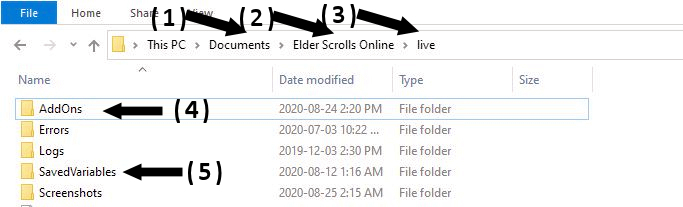
(1) Default location: Documents Folder
(2) Default subfolder: Elder Scrolls Online
(3) Folders for game versions (live or public test server / pts).
There are separate folders for the live server and the test server. The test server folder will only appear if you installed it from the ESO Launcher.
The addons and their data / settings are stored in different places.
(4) Addons location
The addon may have one or more folders in the Addons folder.
(5) Addon data (SavedVariables)
The data is stored in a file with the same name as the addon in this folder.
Process
- Optional: Add your addon folder to your Quick Access list. (One time)
Locate your addon folder and right-click it to select “Pin to Quick Access”.
This will add it to the left pane of the file explorer menu. - Download your new addons from ESOUI.COM
- Logout of the game. Character Screen is okay.
- Optional: Backup your old folders and addon saved files (inside the SavedVariables folder) in case you need to reuse the old version.
Risky: Put into recycle bin and restore if needed.
Good: Move folders in to backup folder. - Transferring the files from the Download location to the addons folder.
The files are compressed into one file.
WARNING: If the folders still exist in the addon folder, Windows will merge the files. Not recommended- Extracting the folders and files
Good: Right-Click the file and select “Extract All…”. You will be given the opportunity to change the destination of the extracted files to the addons folder location or the download folder. If the latter, move the folders to the Addons location from Downloads Folder.
Better: Double-click the file to see contents. Drag the addon folder(s) shown to the Addon Quick Access folder on the left created in step 1.
- Extracting the folders and files
- Optional: Set the default addons for all your characters by selecting the Addons menu item on the Character Selection screen.
- Login to your characters.
- Addon processing
Some addons will process some actions on first run. The addons usually notify you in the chat window. Recommend staying in the same zone until the processing is complete. - Done.
